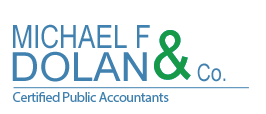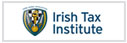On This Day – also known as Facebook Memories – is one of the social network’s most divisive features.
For some, it’s a fun daily reminder of something silly, important or embarrassing that you or somebody close to you considered worthy of being published online. It can even put you back in touch with old friends.
For others, however, it can resurface unpleasant memories, such as pictures of lost friends or posts about relationships that broke down in difficult circumstances.
Here’s how to control what you see on Facebook Memories.
How to access Memories
Whether you have On This Day notifications enabled or disabled, you can find it in the column to the left of your News Feed.
Hit it, and you’ll see a list of updates from that particular day in your Facebook history, including your old statuses, posts and photos you’re tagged in, life events and friendships.
You can share any of them if you want to, by hitting the Share button underneath it.
How to enable and disable notifications
To change your notification settings for On This Day, hit the Notifications button in the top-right corner of the screen.
A dropdown menu will appear with two options: All Memories and Off.
If you don’t want to completely switch off notifications for Memories, but don’t want to be notified about all them either, select All Memories. Instructions on how to filter what you see are explained below.
How to filter Memories by person or by date
If you don’t want Facebook to constantly remind you of a certain person or people from your past, or events that took place on a particular date, you can easily filter them out.
On the On This Day page, hit the Preferences button. Doing so will launch a window with two filter options: People and Dates.
The People filter lets you select both friends and people you aren’t connected with on the social network, which is handy for posts you can’t delete, which involve former friends.
The Dates filter, meanwhile, lets you choose specific days on a particular year or wider windows of time.